Finally Microsoft has decided to include a screen capture utility in it’s Windows Vista operating system. To start the Snapping Tool, choose All Programs ? Accessories ?Snapping Tool.
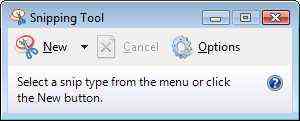
Using the Snapping Tool, you can capture a screen shot (snip) of any object on your screen The best thing about snapping tool is that it doesn’t require any keyboard input. Using a mouse or a tablet pen you can capture snips as Free-form Snip. Rectangular Snip,Window Snip. and Full-screen Snip
To capture a screen, select the required snip from the drop-down menu adjacent to the New button, and click New. For the purpose of this tutorial I have chosen Rectangular Snip, you can follow these steps for any other kind of snip.To start the capture, hold the left-mouse button and drag the mouse to draw the required shape. Release the mouse after you have selected the snip The snip displays in the editor for editing.
Glad to be of help Erich. To place it in the takbar, right-click on taskbar, choose Toolbars–> Quick Launch. Then create a shortcut for the Snapping Tool. and drop that shortcut into the toolbar you created (QUick Launch)
Excellent, I neede Snipping Tool that I NEED and had with Wi XP. Now due to your help I have it with Vista. Now I need tofigure out how to place in the task bar.
Thanks