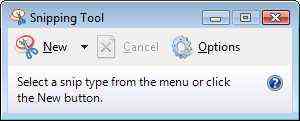Today’s Times Of India, Hyderabad has done a story on the creation of fake profiles on www.orkut.com in Minal Panchal’s name. These pranksters are messaging Minal’s friend to make them believe that as Minal is very much alive, contrary to what the authorities have corroborated.
Well, apart from the pranksters on the Internet, a couple exist in the real word as well. Mr. Sajeev Kumarapuram, who ironically has written the above story. The journalist has shown his insensitivity, and that too in the very first sentence of the article. Here’s screenshot of the page:
An excerpt:
Minal’s life ravaged on Net too
Sajeev Kumarapuram | TNN Hyderabad: I’m back, says
Minal’s ghost from the loony world of cyberspace.
Is this how the mainstream media should refer to a departed souls? Isn’t this disrespectful? Even a class 4 child will be able to sense the disrespect the reporter has shown in this story. I doubt if a copy editor even had a read of this story before it went to the press? If yes, then the copy editor too, along with Sajeev be reprimanded in the true sense of the word.
There wasn’t any need to bring such distasteful humor in such a story, because this incident itself is so serious. I never knew Minal and even then am feeling so sorry at her demise, imagine how Minal’s family and friends would would feel if they were to read this.
As a human being, I can only suggest that either Sajeev should not write on such sensitive, or he should first learn what responsible journalism is.
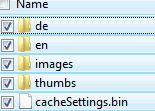 There’s a feature in Windows Vista which I just can’t get enough of. I had aways hoped that some day Microsoft will include it in it’s operating systems. Well guess what, they just did!
There’s a feature in Windows Vista which I just can’t get enough of. I had aways hoped that some day Microsoft will include it in it’s operating systems. Well guess what, they just did!